DS PoE system & UNV NVR502-B-P Series Certification
The UNV NVR502-B-P series NVR is fully compatible and can function properly with the DS PoE system simultaneously
Introduction
This document is intended to explain how the Deep Sentinel PoE system can work simultaneously with the UNV NVR502-B-P series NVR502-B-P - Uniview - Leader of AIoT Solution
The goal is to enroll PoE cameras from a DS system in the UNV NVR502-B-P and maintain the below:
-
The DS system must work as an independent system. It must be able to meet all PoE system specs including escalation, live stream, intervention, etc.
-
The NVR502-B-P must work as an independent video management system. It must be able to record images from the enrolled PoE cameras and support different types of live streaming and archiving.
The logic behind it - How do the UNV NVR and DS PoE system work simultaneously
-
(Tested) PoE cameras support more than one non-identical stream per encoder (stream)
It means that both UNV NVR and DS PoE hubs can pull the same stream from cameras with no negative effect on each other's job.
This applies to the streams 1 & 2.
-
PoE cameras must support multi-subscription
(Why) ONVIF pull subscriptions are needed to provide cameras’ motion data to both UNV NVR and DS PoE hubs.
The tested cameras properly support that.
Tested Models and FW Versions
NVR:
NVR: UNV NVR502-08B-P8
FW Version: NVR-B3613.38.45.240313
Cameras:

Current NVR configs that must change before adding cameras
1. The "Auto Switch to H.265” feature is enabled in the NVR.

Notes:
The NVR uses the UNV (Private) API for UNV-branded cameras. It uses the ONVIF driver (API) for DS-branded cameras.
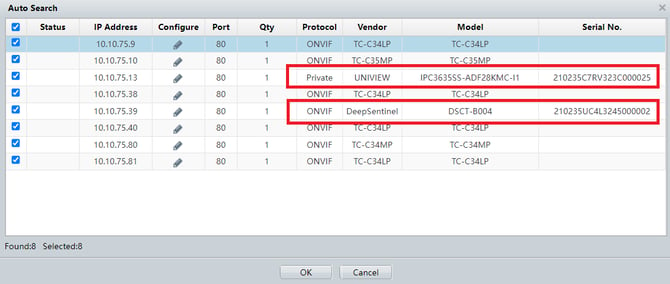
Which one does the end-user need to set up 1st? DS Hub or UNV NVR?
It does not matter. We tested both ways in QA. You can add the cameras to the NVR 1st and then onboard them into the DS PoE Hub or you can onboard them in the DS PoE system 1st and then add them to the UNV NVR.
How to set up the NVR
There are 2 ways to set up the NVR and operate it.
-
Main interface: Connect the NVR to a monitor and connect a mouse (& keyboard to it)
-
Web interface: Via a PC connected to the same network as NVR is connected to
Steps to set up the NVR using it’s web UI
-
Find the NVR IP (You can use the UNV EZTools to find the NVR in the network)
-
Type the IP in your browser and press enter
The NVR will ask you to “download & install the latest plugin” that is available in the NVR
![]()
-
Download and install it

You will land on a page like the one below:

-
Go to Setup\Camera\Camera and change the Auto Switch to H.265 to Off
P.S. The DS hub does not support H.265 codec

To add a camera from your network to the NVR, check a camera checkbox and then click on “Modify”

Note: All the cameras should be onboarded into a DS PoE hub before the above step
Select
-
Add Mode ==> Camera’s IP Address
-
Protocol ==> ONVIF
-
IP Address ==> Your camera IP address
-
Port ==> Leave at at 80
-
Remote Camera ID ==> DO NOT Change it. It should remain 1 (for single sensor cameras)
-
Username ==> For Tiandy cameras it is admin & for UNV cameras it is deepsentinel
-
Password ==> For Tiandy cameras it is deepS3ntin3l & for UNV cameras it is either deepS3ntin3l or deepS3ntin3l_

At this point, your camera is added to the NVR and you can see it in LiveView too


-
Repeat the above steps until you finish adding all your cameras to the NVR (Below video)
In the end, the NVR camera list will be something like this:


How it looks when UNV & DS branded (UNV) cameras stream live and record in the UNV NVR and at the same time they escalate events in the LSC
How it looks when Tiandy cameras stream live and record in the UNV NVR and at the same time they escalate events in the LSC
Summary
We have confirmed that the UNV NVR502-B-P series NVR is fully compatible and can function properly with the DS PoE system simultaneously
Annexure:
-
Max-Res 24/7 recording
In the below video, you will see how to:-
Add a camera to NVR
-
Configure the NVR to record the camera’s max resolution 24/7
-
-