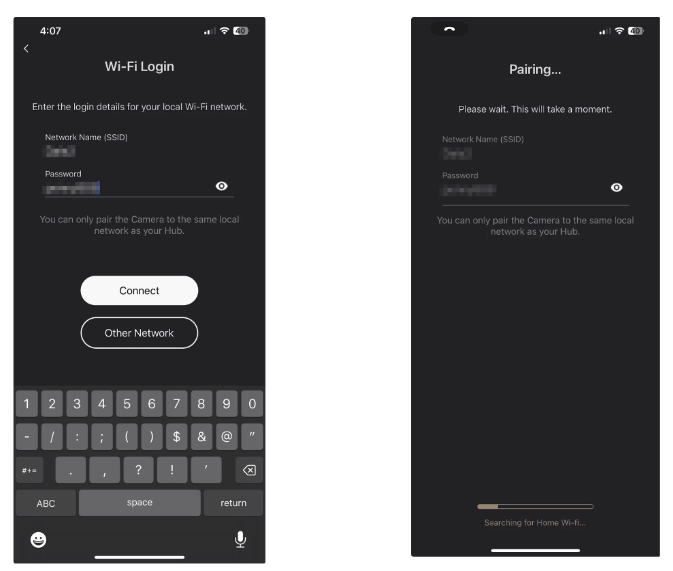Connecting your DS2 to your local WiFi
Boost Your Camera Signal with Local WiFi and Extender Tips for the Best Connection
By connecting your DS2 camera directly to your local WiFi network instead of the hub, you ensure a faster, more reliable connection to the Deep Sentinel system. Extenders can also be added by following the instructions on your extender to extend your local WiFi's SSID, then connecting the DS2 camera using the instructions below.
IMPORTANT! You must connect your camera directly to your local wireless network. Your network must support 2.4GHz. This provides the best, and fastest, network connection to the Deep Sentinel System.
Step 1: If you are not on the camera setting page, navigate to your Home screen, select your hub, then the camera you want to connect to local WiFi. If you are on the camera setting page, you can skip to the next step.
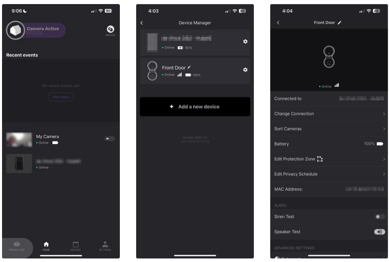
Step 2: Next, click on “Change Connection”. This will bring up the Connection Options screen. Select “Use Local Wi-Fi”
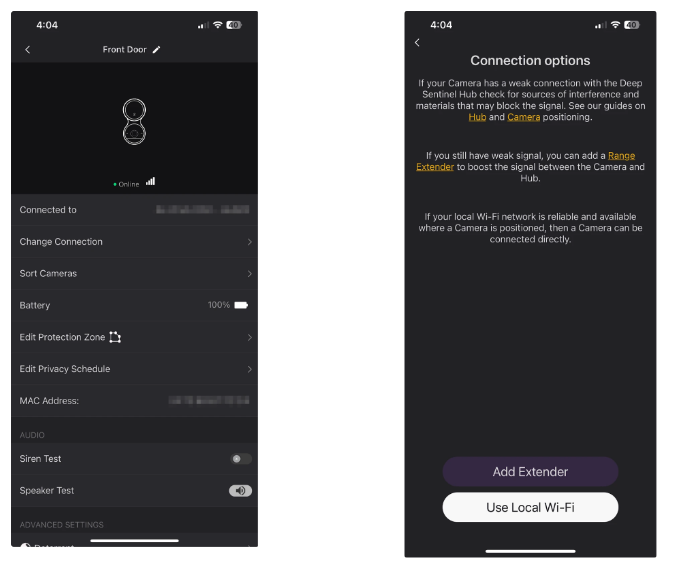
Step 3: You will be presented with a few informational screens about your Wi-Fi network. After reading them, click continue.
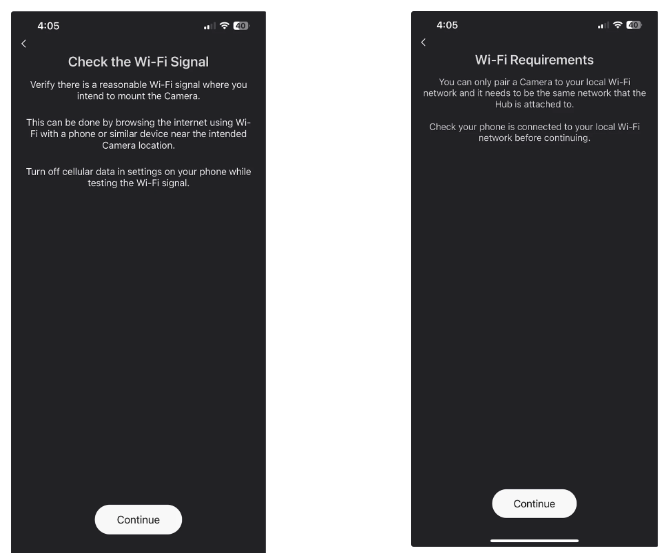
Step 4: Now, you will be asked for your Wi-Fi password. The Network name will already be filled out, as it’s the same one you are using on your smartphone and hub. Enter your wireless network password. That’s it, your camera will now be connected to your local WiFi network.