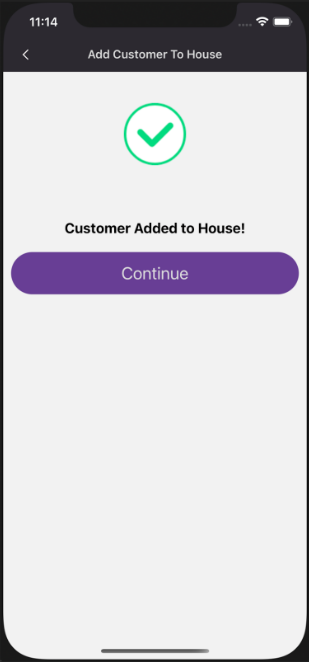How to Add a New Customer in the Partner App
The video below will show you how to add a new customer in the partner app.
When adding a new customer, first create a new user:
- Select Settings in your app
- Select Partner Dashboard
- Select My Customers
- Select Add New
- Select Customer Role:
- Viewer
- House User
- House Admin
- Reseller Associate
- Finish filling out customer details: Email, First Name, Last Name, Phone
- Optional: Select Business User (Indicates whether the new user will be using the Business App) and enter Business Name
- Once finished, press Create
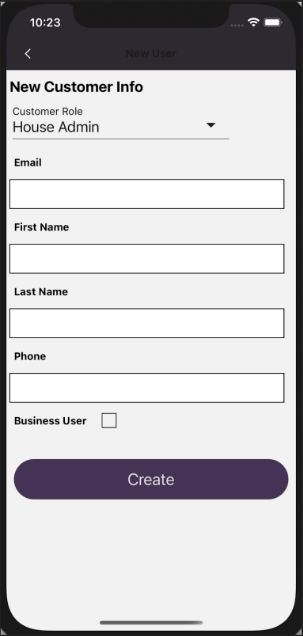
Back in Partner Dashboard, create the property:
- Select My Properties
- Select Add New
- Enter Property Name, Address
- Once finished, press Create
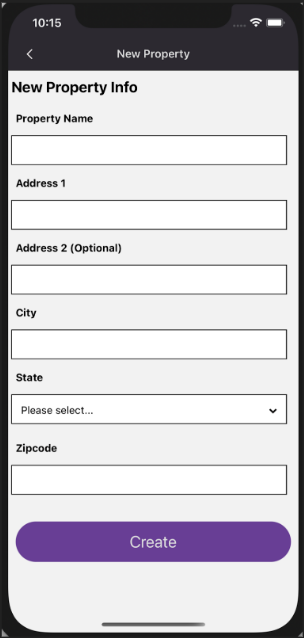
To finalize the customer creation process, next link the property to the user:
- While still in My Properties, search for the new property name and select it
- Your app will now jump to the new property. Select Settings then Add Customer just below Partner Dashboard
- Search for the new user's name and select them
- You will be asked if you want to add this customer to your house. Select Continue
- You should now see the new user in Settings > Account > User Profiles
The new user and property are now linked. If you created a new user, they will receive a welcome email from Deep Sentinel, they will need to click the link in the email to create their login.